Posted on , in Programming, tagged with vim
Presenting in VIM
If you have to present something that contains mostly code and no graphics, you can stay in vim. The benefit is that you can write your presentation like code. Also, often when talking about code it is useful to show some real code, and that is easiest when you are already in the right tool.
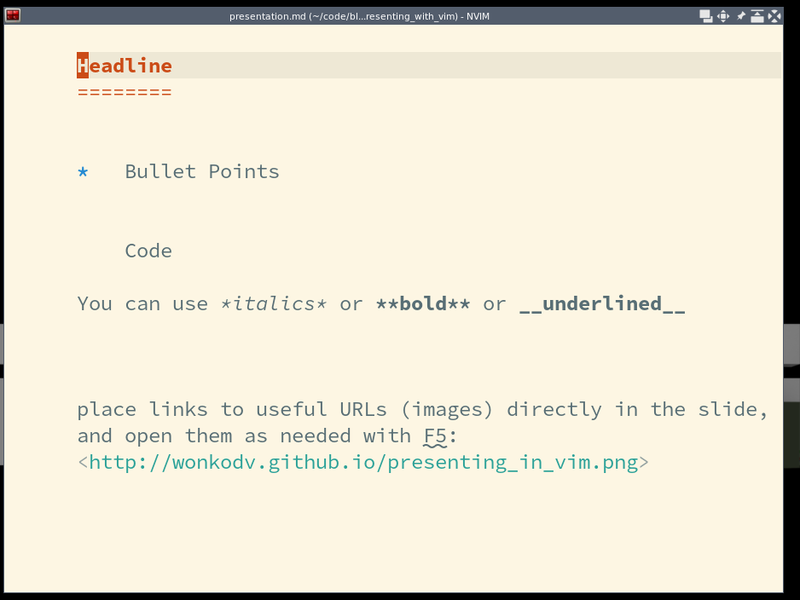
Write your "Slides" in Markdown, starting with a new Headline in line 50, 100, 150, ...
Some configuration is necessary to:
- hide every visual distraction
- Add a margin
- increase your font size
- enable smooth navigation.
Points one and two are simply some settings. Which exactly depends on you normal setup and plugins.
Enabling cursorline helps in online meetings if you would normally point at
things with your finger.
The font is either controlled by your terminal (CTRL+SCROLL_WHEEL in termnator)
or by a setting set guifont=Consolas:18 in GVim/neovim-qt.
It should be large enough that bad projectors or vidoe codecs over low bandwith
online meetings still produce something readable.
Smooth navigation is achieved by a mapping that snaps lines 50, 100, 150, ... to the top of the screen.
I currently have the following present.vim which I source when necessary:
nnoremap <buffer> <F3> <CMD>exe 'normal '.(line(".")/50*50).'Gzt'<CR><C-L>
nmap <buffer> <F2> 50k<F3>
nmap <buffer> <F4> 50j<F3>
nnoremap <buffer> <F5> yi<:! firefox <C-R>"<CR><space>
highlight! EndOfBuffer ctermbg=bg ctermfg=bg guibg=bg guifg=bg
setlocal scrolloff=1
setlocal guifont=Consolas:h18
setlocal nonumber
setlocal cmdheight=1
setlocal statusline=
setlocal showtabline=0
setlocal signcolumn=yes:3
setlocal noshowmode
setlocal laststatus=0
setlocal noshowcmd
setlocal nocursorcolumn
setlocal nolist
setlocal colorcolumn=
setlocal noruler
I navigate through the "slides" using F2 for previous, F4 for next and F3 to
realign the slide to the top of the screen.
F5 marks a URL inside <> and opens it in firefox, so you can show a picture.
You can play around using present.vim and presentation.md